How to Create Stunning Social Media Graphics Using Free PNGs
Introduction
In today’s digital world, visual content drives engagement on social media. Whether you’re a business owner, influencer, or content creator, high-quality graphics are essential for attracting and keeping your audience’s attention.
One of the best ways to design eye-catching social media visuals is by using free PNG images. PNG files support transparency, making them ideal for creating professional-looking graphics without a background.
In this guide, we’ll cover:
✅ Why PNG images are perfect for social media
✅ Best tools to create stunning graphics using free PNGs
✅ Step-by-step tips to enhance your designs
Let’s get started!
Why Use PNG Images for Social Media Graphics?
✅ 1. Transparency for Professional-Looking Graphics
PNGs have a transparent background, allowing you to layer text, icons, and effects seamlessly without a white box.
✔️ Perfect for overlays, stickers, and logos
✔️ Smooth integration on different backgrounds
✔️ No ugly white borders like JPEGs
✅ 2. High-Quality & Sharp Details
Unlike JPEGs, PNG images use lossless compression, meaning they retain sharp edges, vibrant colors, and high resolution—perfect for social media posts and stories.
✔️ Crisp and clear logos
✔️ Better color accuracy for branding
✔️ No pixelation or artifacts
✅ 3. Ideal for Social Media Ads & Marketing
Social media platforms prioritize visually appealing content. Using PNGs allows you to create:
✔️ Attractive Facebook & Instagram ads
✔️ High-quality Twitter & LinkedIn banners
✔️ Professional-looking thumbnails for YouTube & Reels
Best Tools to Create Stunning Social Media Graphics Using PNGs
To design stunning social media graphics, you need the right tools. Here are some free and paid tools that help you create amazing PNG-based visuals:
1. Canva (Free & Paid)
🎨 Best For: Quick, easy, and professional designs
✔️ Drag-and-drop editor
✔️ Thousands of free PNG elements
✔️ Custom templates for social media
🔗 Website: https://www.canva.com
2. Adobe Photoshop (Paid)
🎨 Best For: Advanced graphic design
✔️ Detailed editing with PNG transparency
✔️ Layer-based design for complex images
✔️ Perfect for professional designers
🔗 Website: https://www.adobe.com/photoshop
3. Figma (Free & Paid)
🎨 Best For: UI/UX & social media design
✔️ Works on the cloud, no installation required
✔️ Great for team collaboration
✔️ Free PNG elements for layering
🔗 Website: https://www.figma.com
4. Remove.bg (Free & Paid)
🎨 Best For: Removing backgrounds from images
✔️ Quickly turn any image into a transparent PNG
✔️ Perfect for adding subjects to social media graphics
✔️ Free for basic use
🔗 Website: https://www.remove.bg
Step-by-Step Guide: How to Create Social Media Graphics Using Free PNGs
Step 1: Choose the Right Social Media Size
Every platform has different image size requirements. Here’s a quick guide:
| Platform | Post Type | Recommended Size |
|---|---|---|
| Square Post | 1080 x 1080 px | |
| Instagram Stories | Full-Screen | 1080 x 1920 px |
| Cover Photo | 820 x 312 px | |
| Header Image | 1500 x 500 px | |
| YouTube | Thumbnail | 1280 x 720 px |
📌 Tip: Always use high-resolution PNGs to maintain sharpness across different screen sizes.
Step 2: Select Free PNG Images
Find high-quality transparent PNG images from trusted sources:
- 🔹 PNG Junction – https://pngjunction.com
- 🔹 Freepik – https://www.freepik.com
- 🔹 Pngtree – https://pngtree.com
- 🔹 Pixabay – https://www.pixabay.com
Step 3: Add Text & Branding Elements
Use bold fonts and colors to make your design pop!
✔️ Choose contrasting colors for readability
✔️ Use transparent PNG overlays for a stylish effect
✔️ Incorporate your logo as a PNG for consistent branding
📌 Tip: Use Canva or Photoshop to adjust opacity and shadows for a layered effect.
Step 4: Include Icons & Stickers
Adding small PNG stickers, emojis, and icons makes graphics more engaging.
✔️ Use icons for social media buttons
✔️ Add speech bubbles or call-to-action buttons
✔️ Use hand-drawn PNG elements for a creative touch
📌 Tip: Use PNG overlays to highlight discounts, limited offers, or quotes.
Step 5: Export in the Right Format
When downloading your final design, always save as PNG to keep the transparency and high quality.
✔️ For web & social media: PNG (compressed)
✔️ For high-quality prints: PNG (300 DPI)
Best Practices for Using PNGs in Social Media Marketing
📌 Keep It Simple – Avoid clutter; use minimal yet effective elements.
📌 Use Transparent PNGs – Remove image backgrounds for seamless layering.
📌 Maintain Brand Consistency – Use the same colors, fonts, and logos across all designs.
📌 Optimize Image Size – Use TinyPNG to compress PNGs without losing quality.
Frequently Asked Questions (FAQ)
Q1: Why should I use PNG instead of JPEG for social media?
👉 PNG images support transparency and lossless quality, making them perfect for layered designs and logos.
Q2: Can I use free PNGs for commercial social media posts?
👉 Yes! But always check the licensing. Sites like PNG Junction offer free-to-use transparent PNGs.
Q3: What is the best size for Instagram posts?
👉 1080 x 1080 px for posts and 1080 x 1920 px for stories.
Q4: How do I make my PNG images stand out in posts?
👉 Use bold text, contrasting colors, and transparent overlays to make your graphics visually appealing.