PNG vs. JPG – Which Image Format is Best for Your Needs?
Introduction
When working with images, choosing the right format is essential. PNG and JPG are two of the most popular image file formats, but they serve different purposes.
✅ Need transparency? Use PNG
✅ Need smaller file sizes? Use JPG
In this guide, we’ll compare PNG and JPG in detail and help you decide which one is best for your websites, social media, and graphic design projects.
1. What is PNG?
PNG (Portable Network Graphics) is a lossless image format that supports transparency.
🟢 Key Features of PNG:
✔ High quality (retains details even after compression)
✔ Supports transparent backgrounds
✔ Best for logos, graphics, and design elements
✔ Great for screenshots
However, PNG files tend to be larger in size, which can affect website speed if not optimized.
2. What is JPG?
JPG (Joint Photographic Experts Group) is a compressed image format that reduces file size by removing some image details (lossy compression).
🟢 Key Features of JPG:
✔ Smaller file size (loads faster on websites)
✔ Best for photographs and detailed images
✔ Widely supported across all platforms
✔ Perfect for social media and online use
However, JPG does not support transparency, which can be a drawback for designers.
3. PNG vs. JPG: Key Differences
| Feature | PNG | JPG |
|---|---|---|
| Transparency Support | ✅ Yes | ❌ No |
| Compression Type | Lossless | Lossy |
| File Size | Larger | Smaller |
| Best for | Logos, UI elements, screenshots | Photos, web images |
| Background Removal | ✅ Easy to remove background | ❌ No transparency |
4. When to Use PNG?
🟢 Use PNG if you need transparency
PNG is the best choice for logos, icons, and overlays that require a transparent background.
🟢 Use PNG for high-quality designs
Since PNG doesn’t lose quality, it’s ideal for graphic design elements, such as:
✔ Logos
✔ Icons
✔ Infographics
🟢 Use PNG for screenshots
PNGs retain text clarity, making them perfect for screenshots that need to display sharp details.
5. When to Use JPG?
🟡 Use JPG for photos
JPG is the best format for photographs because it provides good quality with smaller file sizes.
🟡 Use JPG for social media
JPG images are optimized for Facebook, Instagram, and other platforms, ensuring fast loading times.
🟡 Use JPG for websites
If your website has lots of images, using JPGs helps reduce loading time and improves SEO performance.
6. How to Convert PNG to JPG (and Vice Versa)?
If you need to convert PNG to JPG or JPG to PNG, you can use these free tools:
🔹 Adobe Photoshop (Paid) – Best for high-quality conversions
🔹 Canva (Free & Pro) – Easy online conversion
🔹 TinyPNG (https://tinypng.com) – Compress PNGs for smaller file sizes
🔹 Online PNG to JPG Converter (https://www.iloveimg.com/png-to-jpg)
7. PNG or JPG – Which One is Best for SEO?
For website performance, JPG is the better choice because:
✔ It loads faster, improving user experience
✔ Smaller file size = better mobile performance
✔ Google recommends optimized images for ranking
However, for logos and icons, PNG is necessary to maintain transparency and quality.
✅ Best Practice: Convert PNGs to WebP format for the best balance between quality and speed.
8. Common Mistakes When Using PNG & JPG
🚫 Uploading Large PNGs on Websites – Always compress PNGs before using them.
🚫 Using JPG for Logos – JPG doesn’t support transparency, so always use PNG.
🚫 Not Optimizing Images for Web – Resize and compress images to improve website speed.
Conclusion
Both PNG and JPG are useful in different situations.
✅ Use PNG for transparency, high-quality designs, and screenshots.
✅ Use JPG for photographs, social media, and web performance.
By understanding these differences, you can choose the right format for your projects and optimize your images for faster load times and better design.
For a huge collection of free PNG images, visit PNG Junction today! 🚀
FAQs
1. Which format is better for a website – PNG or JPG?
JPG is better for websites because it loads faster. However, PNG is needed for logos and transparent images.
2. How can I reduce PNG file size?
Use TinyPNG or compress PNG files in Photoshop to reduce size without losing quality.
3. Can I convert a JPG to a transparent PNG?
Yes, but you’ll need to remove the background using tools like Remove.bg or Photoshop’s Magic Eraser Tool.